 In this article I’m going to cover some of the top free iPad apps. Most people say that the iPad is nothing more than a large iPod touch. And you know, they’re absolutely right. And that’s what makes the iPad better. With the large 9.5“ screen, apps optimized for the iPad look awesome. Many leading developers are taking very good advantage of the extra screen real estate of the iPad.
In this article I’m going to cover some of the top free iPad apps. Most people say that the iPad is nothing more than a large iPod touch. And you know, they’re absolutely right. And that’s what makes the iPad better. With the large 9.5“ screen, apps optimized for the iPad look awesome. Many leading developers are taking very good advantage of the extra screen real estate of the iPad.
I’m also sure you have heard that you can download the iPhone and iPod touch apps you already own to your iPad tablet. But my humble recommendation is not to add all them of them to your iPad, only the free iPad apps that you really need to use.
Original apps made for the iPhone/iPod touch can be viewed in their original size on the iPad or they can be enlarged using the zoom-in button. But neither view takes quality advantage of the iPad screen. Zoomed in, the original apps become a little pixilated. In their original size, they look, of course, too small. It may not be a big deal for some iPad users, but for me, once you see the optimized apps for the iPad, you might think twice about adding non-optimized apps to your device.

Okay, so now let’s move on to some optimized free apps for the iPad that look really great.
MUO has several articles on the free notebook application, Evernote. Not only can you get a free Evernote account, but the iPad app is also free. It take full advantage of the iPad screen real estate in which all your notebooks are displayed in icon form.
When you click on a notebook, you get a really nice icon view of your individual notes and documents in the selected notebook, with selected content displayed underneath. I could write an entire article about this app, but suffice to say, the design is just great.

If you’re looking forward to reading e-books on the iPad, you will want to download of course Apple‘s iBooks application. I haven’t had a chance to read an entire book using the application, but based on reading a few pages from a sample book I downloaded from the iBooks store, the experience is pretty much like reading on the Kindle for the iPhone, but with a larger screen.
Apple has thrown some impressive eye-candy into its e-reader that resembles reading a paper book. Personally, I’m glad I put off buying the Kindle and waiting instead for the iPad. If you’re a dedicated Kindle customer, the Kindle for the iPad is equal to the iBook, for highlighting and bookmarking text and pages, though the iBook has search capabilities absent in the Kindle iPad app.

Fwix is a news reader that downloads top news stories about your local area. Stories are taken from various sources, and its elegant, clean interface scanning headlines very easy. And unlike newspapers, there are no ads on the front “table of contents” page. When you click to read the full version of a story, you do get ads on the source pages.

The NPR app is another free app I‘ve written about for MUO. It’s a great news app that is even better on the iPad. It has small ads at the bottom of the screen, but they don’t distract from the clean design of the interface. You get top NPR news stories in both written and radio format. You can also create a playlist of stories that you want to save or read later.

Furthermore, you can listen to local NPR stations and save them as your favorites. The app will locate the nearest stations for you, or search by zip code.
Okay, one more news app. This one downloads top news stories based on categories and topics you want it to search for. The sources include Wall Street Journal, Fox News, CNN, Time, USA Today, and others. You can also save stories for later reading.

You will definitely want to download Dragon’s Dictation app to your iPad. It does the same thing as the iPhone version, but in the larger iPad version, you can save dictated notes as you do with Apple‘s free notebook. The only drawback is that you can’t see text as you dictate, so it takes a little getting used to.

I’m simply loving Twitterific for the iPad, even with its unobtrusive ads. The developers also take full advantage of the iPad’s screen real estate. In horizontal view, you get every feature of the app available to you in on a single screen. In vertical view, you simply click on your account name and a menu bar pops out to access Twitter features. The entire design deserves an Emmy.

If you’re a Twitter power user, you’ll want to add TweetDeck for the iPad. Its interface works much better on the larger screen, and you also can sync searches between other devices you have TweetDeck installed on.

If you have a Netflix account, you can now watch streaming selected movies and TV shows on your iPad with this free app. It’s part of your Netflix unlimited membership, and is not available for the iPhone.

I’m not much of a television watcher, but the ABC network app looks to be a great way to watch streaming ABC shows. This app is not made for the iPhone, but with the much higher screen resolution of the iPad, the shows look great.

Well, that’s my top ten selections of free apps, selected in the first 48 hours of the iPad’s release. I know there will be many other free apps that MUO readers could recommend, so please do so in the comments section.
See all settings.
Settings.
Settings.
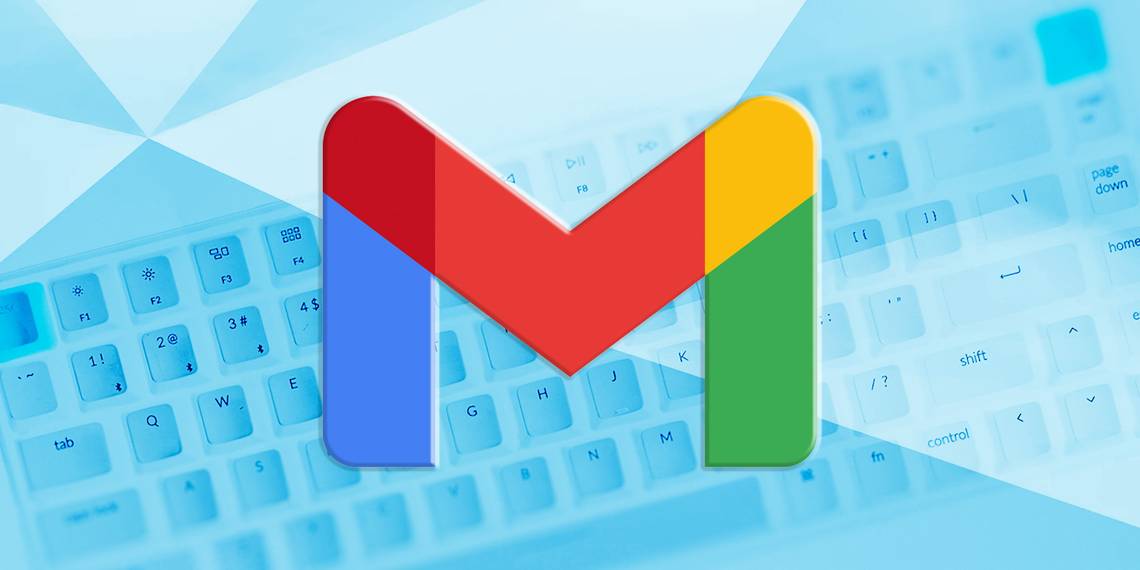
 In networking, job interviews, and in your career… self awareness is critical to success.
In networking, job interviews, and in your career… self awareness is critical to success.