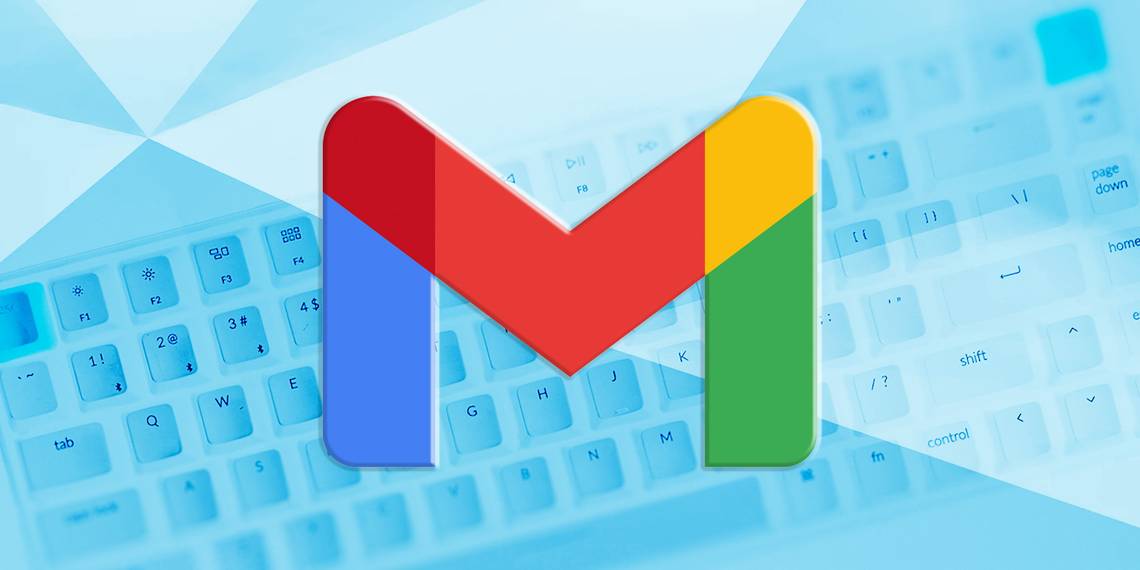From: https://support.google.com/mail/answer/6594?sjid=11060015591129537489-NC
Turn on keyboard shortcuts
Some keyboard shortcuts only work if you've turned them on.
Note: Keyboard shortcuts aren't supported on all keyboards.
- On a computer, go to Gmail.
- In the top right, click Settings

 See all settings.
See all settings. - Click Settings.
- Scroll down to the "Keyboard shortcuts" section.
- Select Keyboard shortcuts on.
- At the bottom of the page, click Save Changes.
Shortcuts you can use
You can use keyboard shortcuts to navigate your inbox and messages, format text, and complete actions like archiving and deleting.
To see a complete list of keyboard shortcuts, including which need to be turned on, type ? when you have Gmail open.
Note: Keyboard shortcuts work differently on PC and Mac computers. On PCs, you'll use Ctrl instead of ⌘.
| Action | Shortcut |
|---|
| Previous message in an open conversation | p |
| Next message in an open conversation | n |
| Focus main window | Shift + Esc |
| Focus latest chat or compose | Esc |
| Advance to the next chat or compose | Ctrl + . |
| Advance to previous chat or compose | Ctrl + , |
| Send | ⌘/Ctrl + Enter |
| Add cc recipients | ⌘/Ctrl + Shift + c |
| Add bcc recipients | ⌘/Ctrl + Shift + b |
| Access custom from | ⌘/Ctrl + Shift + f |
| Insert a link | ⌘/Ctrl + k |
| Go to next misspelled word (Mac only) | ⌘ + ; |
| Open spelling suggestions | ⌘/Ctrl + m |
| Action | Shortcut |
|---|
| Previous font | ⌘/Ctrl + Shift + 5 |
| Next font | ⌘/Ctrl + Shift + 6 |
| Decrease text size | ⌘/Ctrl + Shift + - |
| Increase text size | ⌘/Ctrl + Shift and + |
| Bold | ⌘/Ctrl + b |
| Italics | ⌘/Ctrl + i |
| Underline | ⌘/Ctrl + u |
| Numbered list | ⌘/Ctrl + Shift + 7 |
| Bulleted list | ⌘/Ctrl + Shift + 8 |
| Quote | ⌘/Ctrl + Shift + 9 |
| Indent less | ⌘/Ctrl + [ |
| Indent more | ⌘/Ctrl + ] |
| Align left | ⌘/Ctrl + Shift + l |
| Align center | ⌘/Ctrl + Shift + e |
| Align right | ⌘/Ctrl + Shift + r |
| Remove formatting | ⌘/Ctrl + \ |
Note: These shortcuts won't work unless keyboard shortcuts are turned on.
| Action | Shortcut |
|---|
| Move focus to toolbar | , |
| Select conversation | x |
| Toggle star/rotate among superstars | s |
| Archive | e |
| Mute conversation | m |
| Report as spam | ! |
| Delete | # |
| Reply | r |
| Reply in a new window | Shift + r |
| Reply all | a |
| Reply all in a new window | Shift + a |
| Forward | f |
| Forward in a new window | Shift + f |
| Update conversation | Shift + n |
| Archive conversation and go previous/next | ] or [ |
| Undo last action | z |
| Mark as read | Shift + i |
| Mark as unread | Shift + u |
| Mark unread from the selected message | _ |
| Mark as important | + or = |
| Mark as not important | - |
| Snooze Note: This shortcut isn't available in classic Gmail. | b |
| Expand entire conversation | ; |
| Collapse entire conversation | : |
| Add conversation to Tasks | Shift + t |
Note: These keyboard shortcuts won't work unless keyboard shortcuts are turned on.
| Action | Shortcut |
|---|
| Go to Inbox | g + i |
| Go to Starred conversations | g + s |
| Go to Snoozed conversations | g + b |
| Go to Sent messages | g + t |
| Go to Drafts | g + d |
| Go to All mail | g + a |
Switch between the Calendar/Keep/Tasks sidebar and your inbox. | ⌘/Ctrl + Alt + , and ⌘/Ctrl + Alt + . |
| Go to Tasks | g + k |
| Go to label | g + l |
Note: These keyboard shortcuts won't work unless keyboard shortcuts are turned on.
| Action | Shortcut |
|---|
| Select all conversations | * + a |
| Deselect all conversations | * + n |
| Select read conversations | * + r |
| Select unread conversations | * + u |
| Select starred conversations | * + s |
| Select unstarred conversations | * + t |
Note: These keyboard shortcuts won't work unless keyboard shortcuts are turned on.
| Action | Shortcut |
|---|
| Go to next page | g + n |
| Go to previous page | g + p |
| Back to threadlist | u |
| Newer conversation | k |
| Older conversation | j |
| Open conversation | o or Enter |
| Go to next Inbox section | ` |
| Go to previous Inbox section | ~ |
Note: These keyboard shortcuts won't work unless keyboard shortcuts are turned on.
| Action | Shortcut |
|---|
| Compose | c |
| Compose in a new tab | d |
| Search mail | / |
| Search chat contacts | q |
| Open "more actions" menu | . |
| Open "move to" menu | v |
| Open "label as" menu | l |
| Open keyboard shortcut help | ? |
See all settings.
Settings.
Settings.